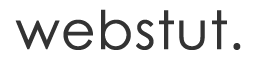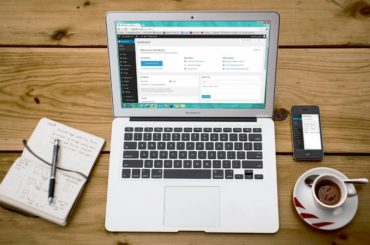Encountering a “Critical Error on This Website” in WordPress can be alarming for website owners and administrators. This error message indicates that something has gone wrong, but fear not! In this comprehensive guide, we’ll delve into the common causes behind this error and provide step-by-step solutions to get your website back up and running smoothly.
1. Understanding the Critical Error: The first step is to understand what triggers this error message. It usually occurs when a PHP error interrupts the normal operation of WordPress, causing the site to crash. Common causes include plugin conflicts, theme issues, PHP memory limit exceeded, or corrupt core files.
2. Troubleshooting Steps: a. Deactivate Plugins: Start by deactivating all plugins. If you can access the WordPress admin dashboard, navigate to the Plugins section and deactivate them one by one. Refresh the site after each deactivation to identify the problematic plugin.
b. Switch to Default Theme: If deactivating plugins doesn’t resolve the issue, switch to a default WordPress theme like Twenty Twenty-One. This helps determine if the error is theme-related.
c. Increase PHP Memory Limit: Sometimes, the error occurs due to insufficient PHP memory limit. Access your website’s root directory via FTP and locate the wp-config.php file. Add the following line of code:
define( 'WP_MEMORY_LIMIT', '256M' );Save the changes and refresh your site to see if the error persists.
d. Check Error Logs: Review the error logs to pinpoint the exact cause of the critical error. You can find error logs in your hosting account’s control panel or by accessing the error_log file in your website’s directory.
3. Restoring the Site: Once you’ve identified and resolved the underlying issue, it’s time to restore your website. Reactivate plugins and themes one by one to ensure they’re functioning correctly. Don’t forget to keep backups of your site regularly to mitigate future risks.
4. Preventative Measures: a. Regular Updates: Keep your WordPress core, themes, and plugins updated to prevent compatibility issues and security vulnerabilities.
b. Plugin and Theme Selection: Choose reputable plugins and themes from trusted sources. Avoid using outdated or unsupported ones.
c. Backup Your Site: Implement a regular backup strategy to safeguard your website’s data. This ensures you can restore your site quickly in case of emergencies.
Conclusion: Encountering a “Critical Error on This Website” in WordPress can be daunting, but with the right approach, it’s manageable. By following the troubleshooting steps outlined in this guide and implementing preventative measures, you can effectively resolve the error and prevent future occurrences. Stay proactive, stay informed, and keep your WordPress website running smoothly at all times.