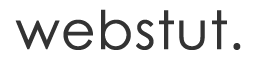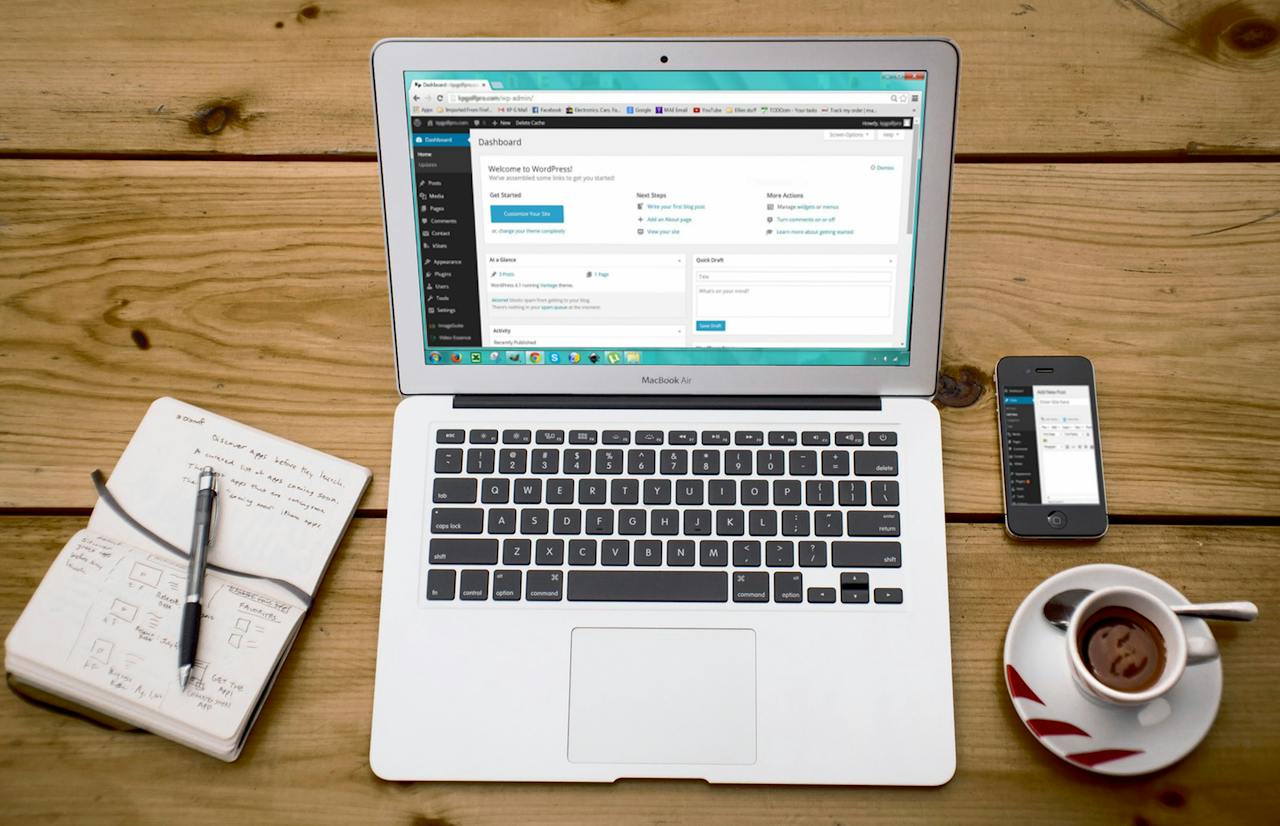How to Fix a Broken WordPress Website
A broken WordPress website can be a daunting experience for any website owner or administrator. Whether it’s due to a recent update gone wrong, a plugin conflict, or other technical issues, resolving the issue promptly is crucial to ensure uninterrupted user experience and maintain search engine rankings. In this guide, we will walk you through step-by-step on how to fix a broken WordPress website and get your online presence back on track.
- Identify the Issue: The first step to fixing a broken WordPress website is identifying the root cause of the problem. Common issues include PHP errors, plugin conflicts, theme problems, or issues with the core WordPress files. Check your website thoroughly to pinpoint the specific problem area.One of the first thing to do is to enable debug in your WP-CONFIG file. In the root directory, EDIT your wp-config file. Scroll down to where it says (‘WP_DEBUG’,’false’); , change it to (‘WP_DEBUG’,’true’);
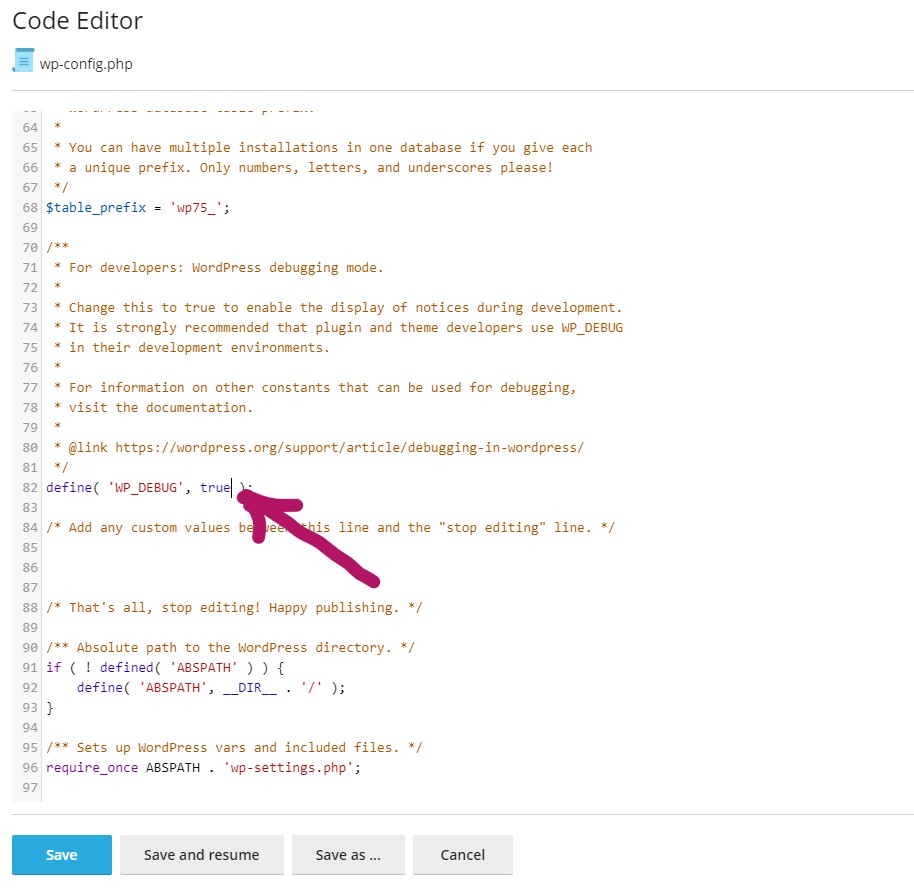 Then visit your website to see what errors you get. Try to identify the if it is any specific plugin by going through your errors. If you do identify, you can disable this plugin via file manager. Go to your Plugins folder inside WP-Content. Just rename the plugin folder. This will disable the WordPress plugin.
Then visit your website to see what errors you get. Try to identify the if it is any specific plugin by going through your errors. If you do identify, you can disable this plugin via file manager. Go to your Plugins folder inside WP-Content. Just rename the plugin folder. This will disable the WordPress plugin. - Backup Your Website: Before making any changes, it’s essential to create a backup of your website. This ensures that you can restore your site to its previous state if anything goes wrong during the troubleshooting process. Use a reliable backup plugin or you can do it yourself.You will need to use your file manager to zip the files inside you public_html directory OR you can use ftp to download the files. You will also need a backup of your MySql database. You can download this by logging in to your PHPMyAdmin via your hosting control panel and selecting the database then navigating to export tab. You can use minimal settings.
- Check for Plugin Conflicts: Deactivate all plugins and reactivate them one by one to identify if a specific plugin is causing the issue. This will help you isolate the problematic plugin, allowing you to either update it, find an alternative, or seek support from the plugin developer.
- Review Theme Compatibility: If your website’s theme is causing problems, switch to a default WordPress theme (e.g., Twenty Twenty-One) to see if the issue persists. If the problem disappears, it’s likely that your theme needs updating or replacing. Contact the theme developer for guidance.
- Update WordPress Core, Plugins, and Themes: Ensure that your WordPress core, plugins, and themes are up to date. Outdated software can lead to compatibility issues and security vulnerabilities. Always keep your website components current to benefit from the latest features and bug fixes.
- Check for PHP Errors: Enable debugging in your WordPress site to identify and address any PHP errors. The error logs will provide valuable information about what might be causing the issue. Fixing these errors can often resolve unexpected website behavior. Sometimes an update to a newer version of PHP might breakdown your site. This is because, your current theme is not compatible with newer version of PHP. You can either revert back the PHP version change or update your theme or plugin. It’s highly recommended that you do the latter as you should always keep your website secured with latest version of PHP.
- Restore Default .htaccess File: If your website’s .htaccess file is corrupted, it can lead to various issues. Create a backup and then replace your existing .htaccess file with a default WordPress .htaccess file. Check if this resolves the problem.
- Consult Your Hosting Provider: Reach out to your hosting provider’s support team for assistance. They can offer insights into server-related issues, resolve database problems, or provide guidance on other hosting-specific concerns.
Conclusion:
Fixing a broken WordPress website requires a systematic approach, patience, and attention to detail. By following the steps outlined in this guide, you’ll be well-equipped to troubleshoot and resolve issues efficiently, ensuring your website remains functional and user-friendly. Remember to test each solution carefully and, if needed, seek professional assistance to get your WordPress website back on track.